Slack best practices to help your team be more productive and stay focused
Slack best practices #1: Be strategic about what channels to create
Channel is a core feature of Slack that helps you bring order to your team communication. By creating channels for different functions, projects and topics, you can keep your team conversations organized in ways that are most suitable for your team.
Check out our blog post 10 Tips on How to Organize Slack Channels on more tips on how to organize your channels so your teammates can access important information that they need easily, and in turn, be more productive and stay focused. For examples, in that blog post, we will share tips on what channels to create, how to name your channels, and what rules you can set to help your team stay organized.
Slack best practices #2: Default to public channels for transparency
One of the rules that we have at Kipwise when using Slack is default to public channels and avoid using direct messages. This helps to keep relevant teammates on the same page and keep updated on the progress on different tasks.
This also helps to prevent situations where background info are not communicated well in interdependent tasks. For example, if a lot of information is sent through direct or private messages, the teammates on Task B might be unaware of some important background info from Task A.
With this practice of defaulting to public channels, you might worry if there will be too many messages to keep up with. So this makes the Slack best practice #1 even more important. By grouping conversations using appropriate channels, teammates can then focus on channels that are important to them. To avoid too many distractions, teammates can also set up their own notification preferences and mute channels that they sparingly use.
Slack best practices #3: Use naming conventions to keep your Slack channels organized
To keep your Slack channel organized, other than being strategic on what channels to create, sharing rules about what naming conventions to use when creating Slack channels is also every important to keep things organized.
For example,
- #company- as a prefix for channels that all teammates should pay attention to (#company-announcements, #company-competitors)
- #team- as a prefix for channels crated for each internal functional team (#team-engineering, #team-product, #team-marketing)
- Use the team prefix to group channels related to the same functional team (#cs-tickets, #cs-churnalerts)
- #proj- as a prefix to group projects for a cross-team squad (#proj-affiliate-program, #proj-website-redesign)
- #fun- as a prefix to group channels for social purposes (#fun-sports, #fun-foodie, #fun-music)
To help your teammates follow your naming conventions when creating channels, you can create channel prefix guidelines in your workspace settings that will appear as a dropdown when anyone creates a new channel on your Slack team.
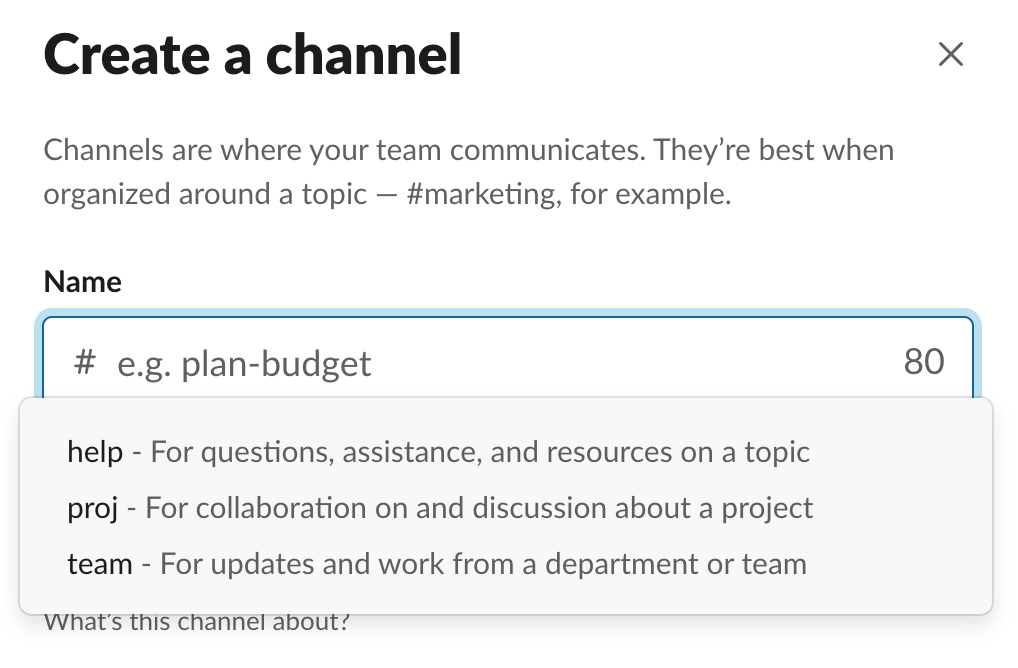
To set up your channel prefix guidelines:
- Go to Settings & administration > Workspace Settings
- Click on Menu > Customize > Channel Prefixes
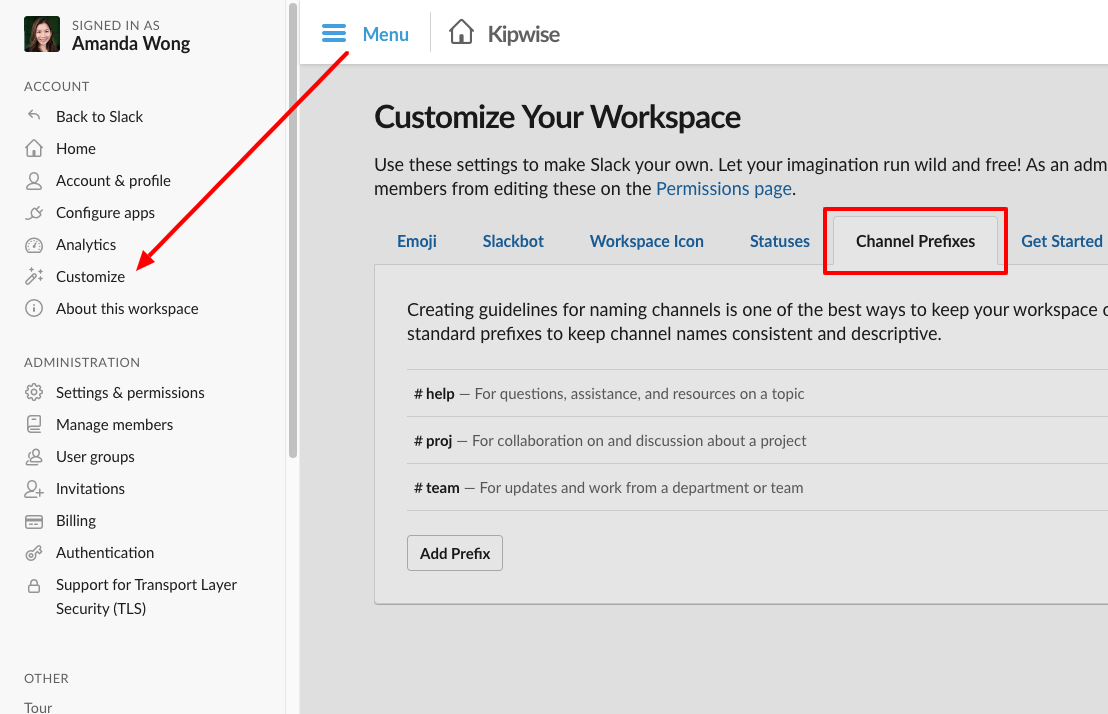
Slack best practices #4: Use the channel description to state purposes clearly
Other than setting naming conventions guidelines for channels, another best practice to help teammates stay organized is to add a clear channel description when creating new channels.
In the channel description, state clearly about what should be and shouldn’t be shared in a channel to help make sure teammates are using the right channel for their communication.

Slack best practices #5: Set default channels that new members will be added to automatically
To make sure everyone joins the channel that they should pay attention to, you can set default channels that all new members will automatically be added to when they join your Slack team.
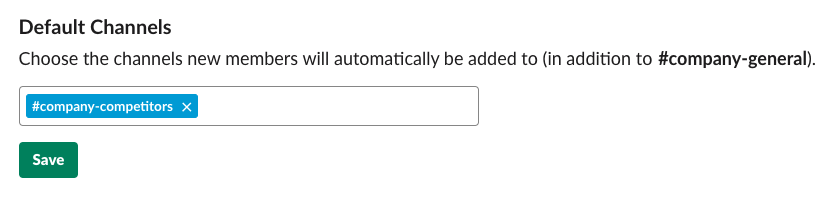
To help them join the right channels that are relevant to their functional teams, it’s also a good practice to share a doc that lists out all the important channels in your team with their purpose and you can pin it to the #company master channel so that all team members can easily refer to it.
Slack best practices #6: Use threads to nest messages to keep conversations easy to follow
Teach and remind teammates to use reply threads instead of always starting a new message to group relevant conversation in the same thread. If you don’t nest discussions into threads, oftentimes there will be other topics jumping in, making it hard to allow which replies are for which discussion. So build up a habit of using threads whenever you can.
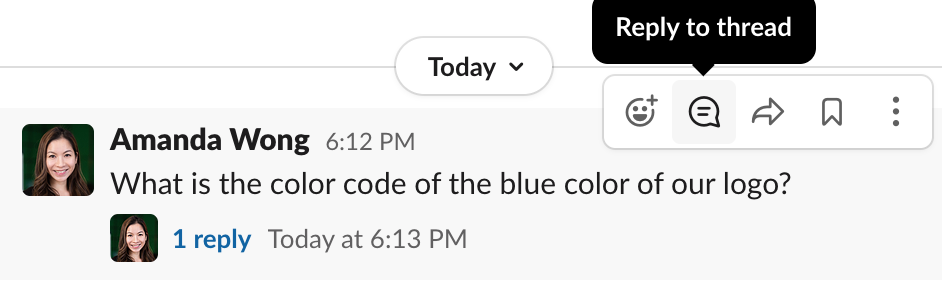
Slack best practices #7: Use @channel wisely to reduce distraction
Confused about when to use @channel and @here on Slack? The difference is that - when you use @channel, Slack will notify every teammate in that channel while when using @here, Slack will only notify the teammates that are currently online at that moment.
To reduce noise for your teammates, unless you are sharing an important announcement or urgent matter that requires everyone’s attention, try to avoid using @channel to minimize distraction for your teammates.
Slack best practices #8: Use status and profile to communicate availability
For bigger teams or remote teams, sometimes it’s hard to remember who is on vacation and the working hours for teammates that are based in different time zones.
As a best practice, when you are on vacation, set your status to let your teammates know that you might not be available to respond to their messages. Your Slack profile is also a good place to communicate information like timezone and normal working hours.
Slack best practices #9: Don’t be reluctant to jump on calls - The 5-min rule
While instant chat is good for quick updates, a phone or video call is often better for discussing complex issues. And don’t forget Slack has a built-in call function so you can call your teammates easily other than relying entirely on text messages.
As a golden rule at Kipwise – jump on a call instead if you find yourself typing on Slack for more than 5 minutes on the same issue! In a video call, you can use functions like screen sharing, making it much more efficient to solve complex issues.
However, as video calls do not have searchable history like Slack messages, as a good practice, type a quick summary after the call to keep everyone on the page. With this summary , it would be much easier for you to trace back the issues via search in the future.
Slack best practices #10: Use Slack apps to automate workflows
Slack has a Slack App Directory with more than 2,000 apps that connect your Slack workspace with the tools that your team uses every day. For examples, some of the Slack integrations that we are using at Kipwise include:
1. Kipwise
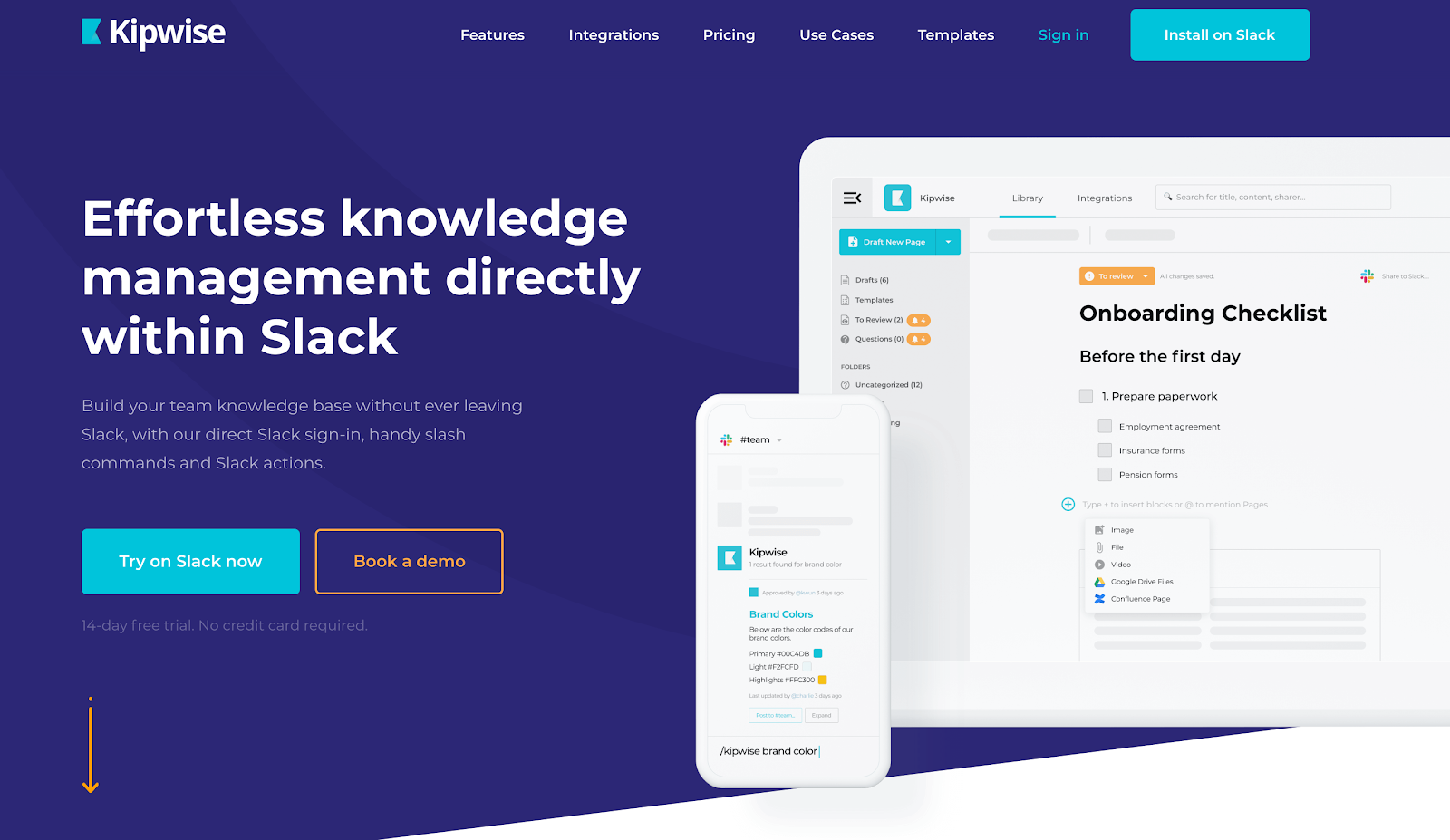
Of course we are using our tool ourselves as well. Using Kipwise, can can build up a team wiki that integrates with Slack seamlessly to help our teammates access important team knowledge super easily directly in Slack.
- Handy slash commands to create and search for team knowledge directly in Slack
- Slack message shortcuts to easily save a message to Kipwise or quickly answer teammates’ questions with content on Kipwise
Other than our powerful integration, we also offer many other features to help you enable better knowledge flow in your team:
- Real-time collaborative editor - With rich embedding options, your team can edit the same doc at the same time and create visually appealing documentation easily.
- Content review process - Set designated reviewers for your collections to ensure content is always up-to-date and accurate.
- Unified search - connect Kipwise with other tools like Google Drive and OneDrive and you can search through all the connected tools with one single search.
2. Trello
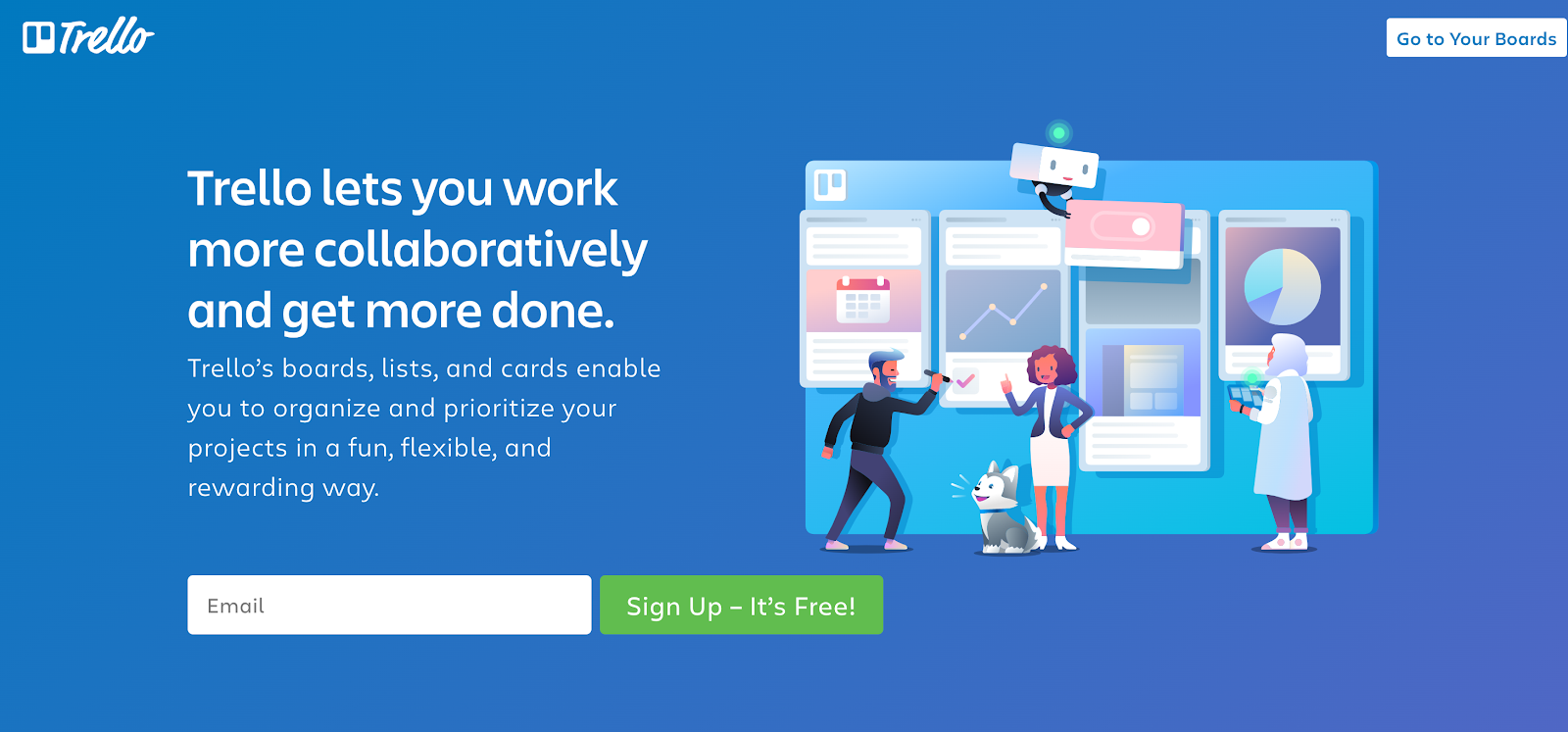
Trello is a Kanban-style list-making application and we at Kipwise are using Trello as our task management tool. With the Trello Slack integration, we will receive updates directly in Slack whenever they are new activities happening on our Trello boards and cards. So we don’t have to monitor so many tools for updates.
3. Figma
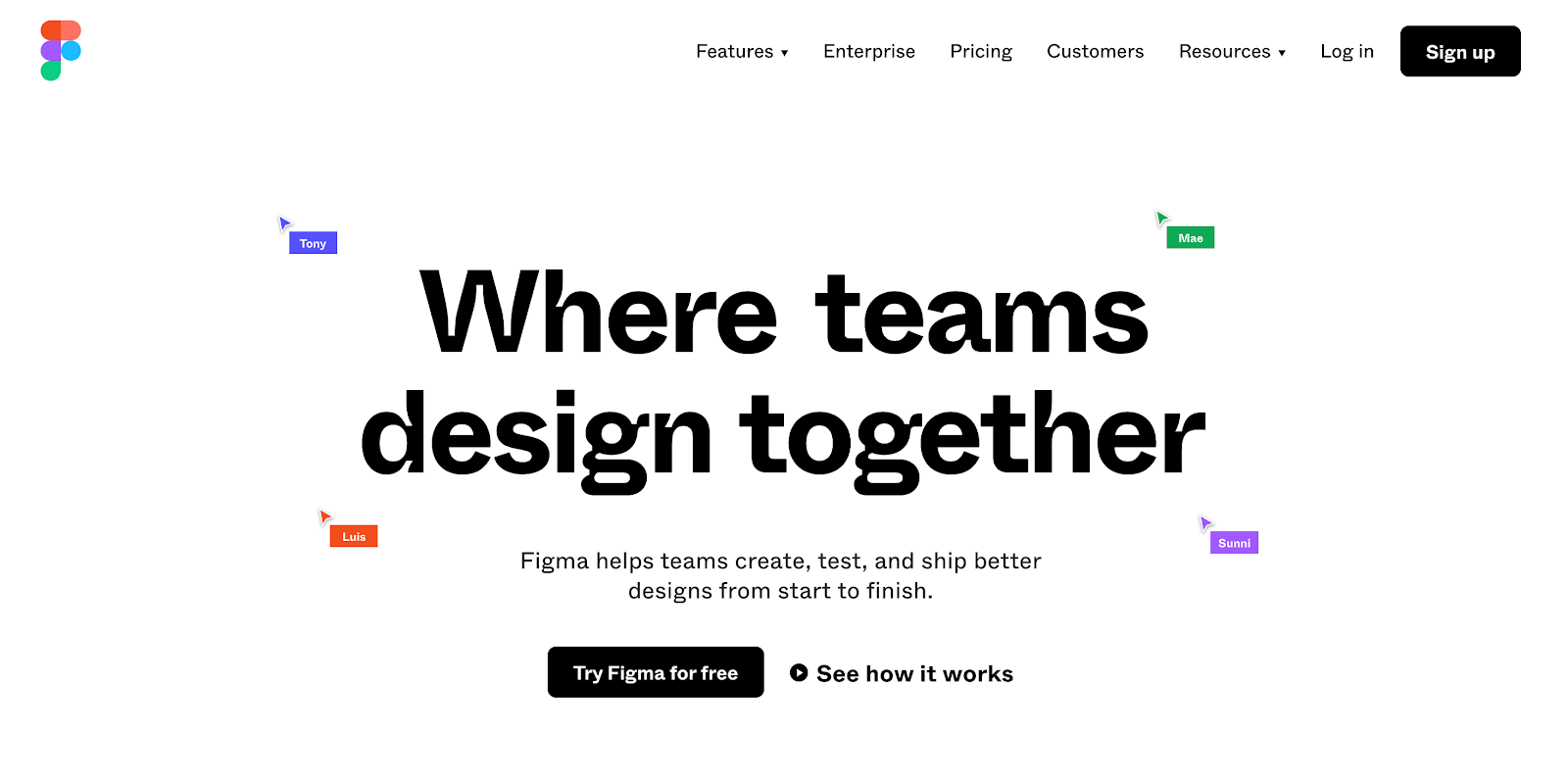
We at Kipwise are using Figma as our design tool. Figma is a cloud-based design tool that is similar to Sketch, but with a lot more functionalities and features that makes it much better for team collaboration. Because Figma is browser-based, your team can collaborate in real-time just like Google Docs. Figma supports in-app commenting so it’s great for design review feedback.
With its Slack integration, we can track progresses and updates directly in Slack.
4. Intercom

We are using Intercom as our customer support platform. With Intercom, you can build better customer relationships through personalized, messenger-based experiences across the customer journey. Using Intercom, you can talk to your leads and customers almost anywhere: on your website, directly in your app, on mobile and via email. Some of our favorite features include event triggered emails, in-app messages product tour and drip campaigns.
With its Slack integration, we can set a designated channel that will receive notifications whenever there are new customer tickets and replies. This way, other than saving us time from monitoring multiple tools, it also serves as a great way to let teammates who are not on the customer support team (so they might not be checking Intercom at all) get a better sense and feeling about the types of questions our customers usually ask.
Wondering what might be some other useful Slack apps that you can add to your Slack team? Check out our blog post 14 Best Slack Apps for Productivity and 17 Best Slack Apps for Remote Teams Collaboration.




