Update: we have deprecated this image annotation feature because we have pivoted our direction to focus on helping teams to build up an internal wiki to organize their internal knowledge. Some key features that Kipwise currently offers that help teams enable better internal knowledge flow include:
- Powerful Slack integration - Handy slash command and Slack Actions to create and search for team knowledge. You simply don’t have to leave Slack to build up your knowledge base.
- Real-time collaborative editor - With rich embedding options, your team can edit the same doc at the same time and create visually appealing documentation easily.
- Content review process - Set designated reviewers for your collections to ensure content is always up-to-date and accurate.
Check out our current features for more ways on how Kipwise can help your team share knowledge more efficiently.
------------------------------------------
Kipwise’s vision is to help teams learn better and enable a better knowledge flow within the company.
The first feature that we launched was team annotation for articles shared in Slack where our Slack bot can smartly detect if a shared message contains any article link so we can help you clip the article automatically and your teammates can collaborate on annotating the key points to help other teammates digest the article faster and encourage discussions.
The feedback we got was great! We discovered that
Articles with annotations has 4X engagement rates when comparing to articles without any annotations!
But article annotation is just our starting point. Our next step is to support more team knowledge formats, such as image annotation, video annotation, clipping Slack conversations and a freestyle wiki editor so teams can manage more knowledge formats using Kipwise to enhance their team knowledge sharing flow.
And today, we are happy to share with you our newly launched image annotation function 🚀!
How our image annotation function works on Slack
Below is a short video summarizing how our image annotation works on Slack:
1. A teammate shares an article or image in Slack → Kipwise can detect that it is an article or an image and will turn it into a collaborative version automatically.
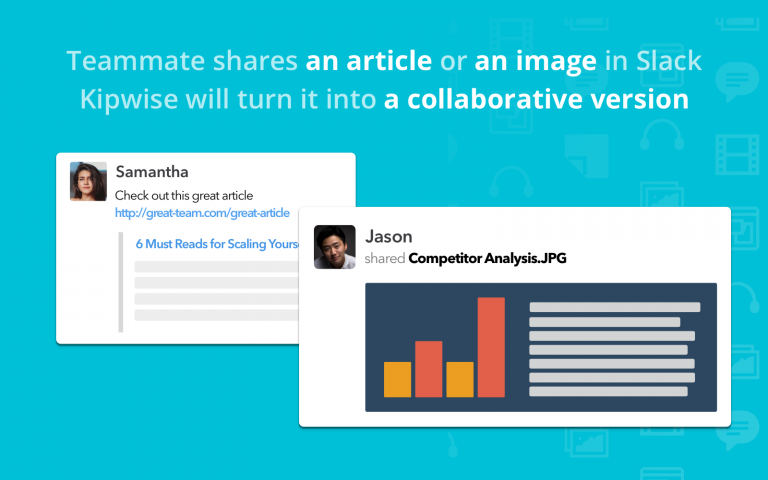
2. Your team can then collaborate on highlights and notes. If you want a specific teammate to pay attention to the annotation, you can mention your teammate in the note.
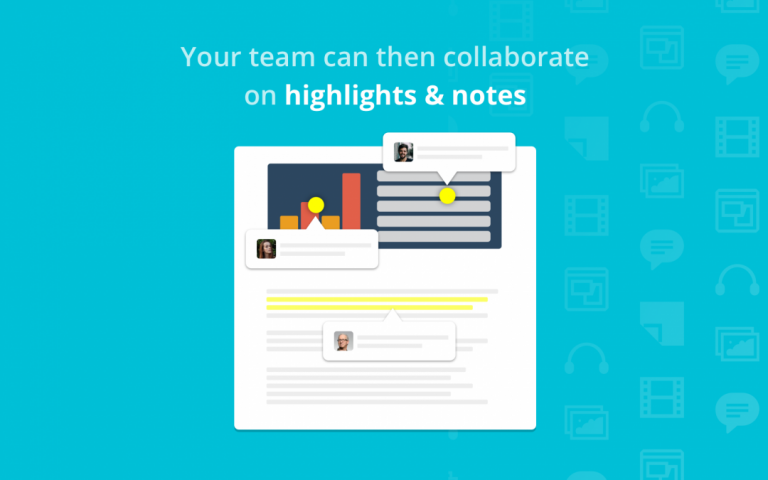
3. All the annotations will get synced to Slack so they won’t go silent and encourages teammates to continue with the discussion.
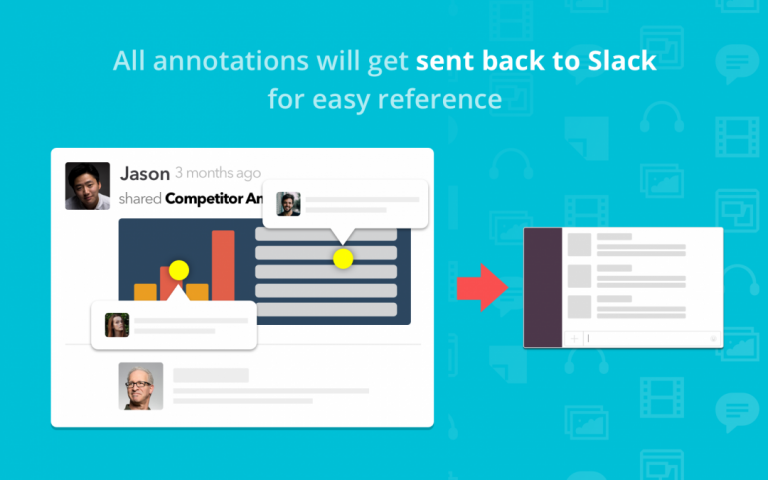
4. All articles and images will be neatly organized on our online dashboard (you can add tags easily in the Slack interface). You can also 🔎 search for saved articles or images in Slack using the command /kipwise search [keyword].
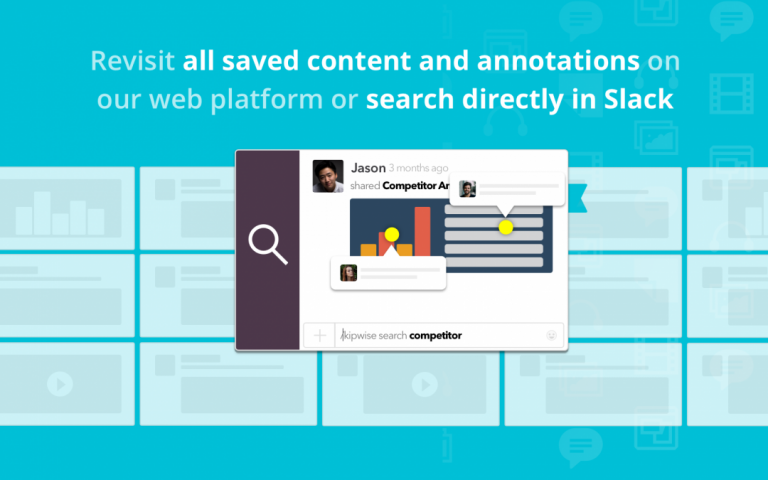
Sample use cases of how you can use Kipwise
There are lots you can do with our article and image annotation functions, below are some examples of how our users use Kipwise to simplify and enhance their team communication flow:
Team learning
- E.g. discuss inspiring articles / infographics with teammates
- Instead of just sending out a super long infographic, annotate the key points so teammates know exactly which part(s) you want to talk about!
Content research
- E.g. clip blog post references
- Highlight the key points while conducting the research so other teammates don’t have to reread the whole thing again!
Competitor monitoring
- E.g. clip competitors’ ads / screenshots
- Saw some interesting design in competitors’ ads or landing page? Clip them to Kipwise easily with annotations to express your thoughts!
Design discussion
- E.g. share designs or references with annotations
- Allow teammates to give feedback easily by sharing a visual in Slack and teammates can add annotations to express their thoughts in one click!
Onboarding new hires
- E.g. create reading lists for new hires
Our next launch – Clipping selected Slack messages
After the launch of this image annotation function, we are currently working on clipping selected Slack messages as our next launch. With this new feature, you can save selected Slack messages to Kipwise easily by just adding an emoji when you discussed something important in chat.
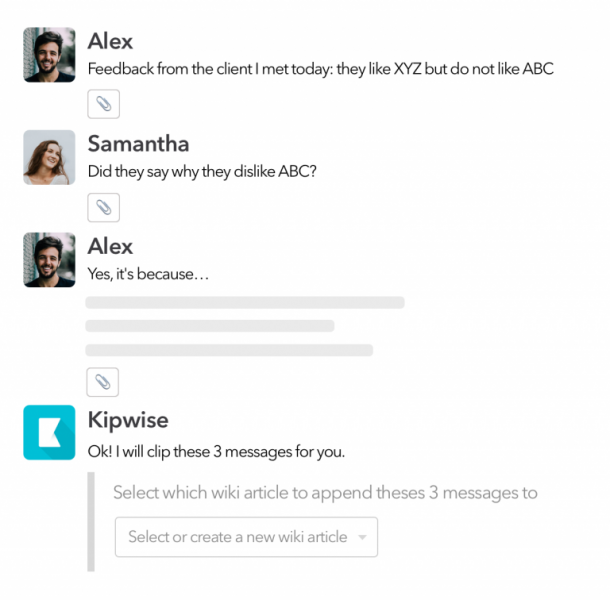
For example, a customer support representative asked about a product question on Slack and your product manager replied? Clip that answer to Kipwise with just one click so other support reps can easily search for the answer in the future instead of asking the same questions again and again! Interested in trying out this feature? Simply leave your email below to get notified when the clip messages feature is launched!
Haven’t tried Kipwise yet? Install Kipwise on Slack!
Note: The first three letters in our name Kipwise stand for Knowledge Is Power.




