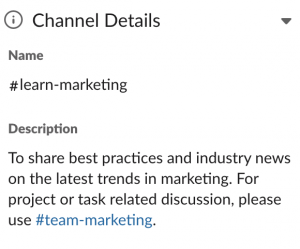There are often tonnes of communications happening in each company everyday. Channels are one of Slack’s most powerful features to help you bring order to your team communication. By creating channels for different functions, projects, topics or more, you can organize team conversations in ways that work best for your team.
As channels are such a core part of Slack, how you organize your Slack channels plays a key role in helping your teammates access important information that they need more easily and in turn, be more productive and less distracted.
In this article, we are going to share some best practices on organizing Slack channels to keep your Slack team tidy and easily scannable, even as your team size grows.
What Slack channels should I create?
When your team first launches Slack, there are two default channels: #general and #random. #general is a good place for company-wide information that are business related while the #random channel can be used for non-work related chit-chats.
1. Organize Slack channels by teams, projects and functions
A good way to start creating new channels on top of the two default channels would be creating channels based on teams, projects and functions. For examples:
- A channel that involves a whole functional team for more high level discussion and updates (#team-marketing, #team-sales, #team-cs)
- A channel for discussion on more specific functions in the team (#cs-tickets, #cs-implementation, #cs-churns)
- A channel to group projects that involves a cross-team squad(#proj-blog-redesign, #proj-referral-program)
2. Create Slack channels for good-reads / knowledge sharing
Other than channels for really focused work-related discussion, it’s also a good idea to create some good-reads or knowledge sharing channels to encourage teammates to share industry best-practices or if they read across something inspiring. For examples:
- Divide the channels by topics so people can subscribe to channels they are interested in learning more (#learn-sales, #learn-marketing)
- At Kipwise, we also have a company wide channel #company-competitors to share market intelligence when we spot any interesting move from our competitors
3. Create Slack channels for social or fun purposes
Other than simply created work-related channels, it’s also a good idea to create some informal or social channels to help your teammates build a stronger bonding. For examples:
- Create some channels based on hobbies so teammates can plan some off-work activities together (#fun-foodie, #fun-sports, #fun-music)
4. Create separate channels for bots / automation
As Slack offers a lot of useful integrations, it’s common that teams have set up some bots / automations that send updates to Slack automatically. If you expect those bots are the busy ones that will likely send numerous updates to Slack, it’s a good idea to create separate channels for them otherwise important information sent by real teammates might get buried easily by the bot messages. For examples,
- At Kipwise, we are using Intercom as our customer support tool and we have a channel called #cs-tickets where Intercom will send us a Slack message when there is new tickets or replies received.
Use naming conventions to keep your Slack channels organized
Other than creating the right channels, using the right tactics to name your channels is also crucial to stay organized and help teammates find the channels that they need to pay attention to.
1. Use prefixes to group similar channels
One tactic that I regularly see teams using is by creating prefixes for channels that should be grouped together. For example,
- Use the prefixes #company- for channels that all company members should pay attention to (#company-announcements, #company-competitors)
- Use the prefixes #team- for channels that are for each internal functional team (#team-marketing, #team-sales, #team-cs)
- Use the predefined team prefix to group all channels related to the same team (#sales-leads, #sales-wins)
- Use the prefix #proj to group projects that involves a cross-team squad (#proj-blog-redesign, #proj-referral-program)
- Use the prefix #fun- to group all channels that are for fun or social purposes (#fun-foodie, #fun-sports, #fun-music)
2. Use the channel description to state purposes clearly
Other than setting proper guidelines for naming conventions, it’s also a good practice to always add a clear channel description whenever a new channel is created. For example, you may want to state clearly about what should be and shouldn’t be posted in a channel.